8 Steps To Make A Video Presentation
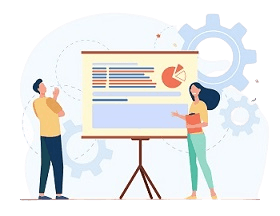
Don't know how to make an impactful presentation video for your business to stand out? Here's how to do it in 8 steps.
Have you been working on a product or service that you’re ready to promote? Then, a good video presentation is the perfect next step for you. With the increasing importance of video as a medium, a video presentation will be the best way to reach a maximum of potential customers. Since your audience will remember your message faster with visuals than with text, promoting your product with a video has become an attractive option for many companies and marketers.
However, you might find that starting your own video presentation might be complex, especially if you have never edited a video before. If this is your case, this article will guide you and help you to make powerful video presentations.
What is a video presentation?
A video presentation is a presentation (e.g. PowerPoint slides) that can be shared and viewed as a video format, like an MP4 or a MOV file.
You can share your video presentation on social media platforms, such as YouTube or Vimeo. When you add audio to your video presentation, it becomes even more valuable and high-quality. Why? Because you can present your product or service without being there in person. Thus, when you add a narrated voiceover, your video presentation can have a lasting impact on your targeted audience.
Why should you use video for your presentations?
We recommend you use video for your presentations if:
- You want to convey a specific message at a large scale without being there yourself,
- You are eager to send strong key messages to your audience through your video, as the viewers memorise visuals 60,000 faster than text,
- You want to arouse more emotion among the viewers,
- You need your presentation to be more dynamic, with animations, music, or motion design.
In which cases should you create a video presentation?
You can make video presentations in the following cases:
- To present your product or service,
- To make a corporate or institutional presentation, with an identified storytelling strategy,
- To present an application or a web-based interface,
- To introduce new hires in dedicated video portraits,
- To communicate about an ongoing project or a future event you actively prepare,
- To create external or internal tutorials.
Create an impactful video presentation in 8 steps
Are you a beginner who is afraid not to be able to create a powerful video presentation? Then, you’re wrong. Making a great presentation mostly requires the respect of a defined process, as well as proper tools. Discover below the steps to create an impactful video presentation, according to the needs of your company.
Step #1: Set your plan and your goals
Before putting your video presentation together, you must know its purpose. When you have a clear vision of the reason and the WHY of your video, the creation process will be easier and reflect your goals.
Consequently, you must ask yourself the right questions first. Your answers will guide you in the right direction while you’ll be creating your video presentation.
These questions are the following:
- Why do you need a video presentation?
- Who will watch your video presentation?
- Where will your audience watch it?
- What are your storey and the key messages you want to convey?
- Will it be an internal video? Will it be shared with the world?
- What kind of action do you want your audience to take after watching your video presentation?
- Do you need a voiceover and/or music in your video?
- Do you need to hire a professional voice talent or an anchor you can film?
Once you answer these questions, you will be ready to draught the content of your video presentation.
Step #2: Start organising the content of your video
Now that you know the purpose of your video, it’s time to organise the content of your video by writing a script. At this stage, you can also gather all the graphics, pictures, your branding elements, video and audio bites you’ll need. We advise you to create a written documents and take notes on what your video will look like, especially the audio.
Do people intervene in your video, presentation? In that case, you must choose the ones who are comfortable in front of a camera and are not afraid to speak while they are filmed.
Afterwards, you can create a storyboard to have your creative teams involved in your creative process. You can draw your sequences yourself or use a specific platform such as Canva, Visme, or Pitchy.
Step #3: Choose the appropriate template
Have you finished organising your content? Are you satisfied with your storyboard? Then, you will start putting your video together. And you will start by selecting a template that will suit your goals. In our tool, you may choose among the list below:
presentations with numerous slides and layouts,
animated video templates, or
slideshows without video, audio, or animations.
Step #4: Add your content in your slides
Once you have chosen the appropriate template for your message, you can add your intended content to your slides. However, keep in mind that people don’t want to read slides on video. That’s why you must keep text at a minimum capacity and use more visuals instead.
Also, if you must film a person, make sure to film her on ¾, facing the camera, so that the background decor may be seen. You may add text in the empty space if you wish.
Step #5: Add animations and transitions
Do you want to turn your static slides into a dynamic video presentation? Then, adding animations and moving elements will help you to reach your goals. You may add animated elements such as animated icons, shapes, illustrations, animated characters, special effects, GIFs, or data widgets. And before you go ahead, you need to review all the transitions between the slides.
Step #6: Add audio to your video presentation
While adding audio to your video, you must need to work on blending animations, transitions, and audio to make a perfect video presentation. To add audio in your video presentation, you can add it in your background, to each slide or choose a narration. The choice is yours!
Step #7: Review and edit your video presentation
Now that your video is almost ready, it’s time to review it and ensure that it’s perfectly in line with your initial vision. Don’t hesitate to proofread your text to fix typos and grammatical issues. Highlight the keywords and quotes to remember, and don’t forget to add a timeline on your video.
Step #8: Download and share your video
Have you finished editing your video presentation? Congratulations! Now you can share it on YouTube, Vimeo, or any other platform of your choice.
Choose Pitchy today to make powerful video presentations
Are you ready to create your first video presentation? In that case, Pitchy is the tool you need. We offer you different templates and other features to help you to create video presentations with long-lasting impact on your audience. If you’re interested, feel free to ask for a demo. On Pitchy, you will be able to find good templates, a drag-and-drop feature, allowing you to import your images, fonts and brand visuals. Choose an effective format with this editor: your future video downloads for your presentations will be awesome for users and viewers!
Resources
